6 min read
Share this post

And we should know! Our team here has been teaching ESL online, in one form or another, since 2012. We even launched an online ESL school that gave us the inspiration for Off2Class. Through our work, we’ve come into contact with a multitude of online ESL teachers, teams, schools and startups. If you’ve been teaching ESL online, you know what screen sharing is (and don’t worry if you don’t, we explain it below). Today, we’d like to propose a new paradigm for your online teaching. We’re hoping that this will mean the end of screen sharing for online ESL lessons. And most importantly, your online ESL lessons.
For those of us who haven’t had the chance to teach a student online, here are the basics:
Of course, many teachers have incorporated other tools for online lessons: Google Docs for live document editing, Online Whiteboards as a ‘break-out’ space and so on. Yet, the above has been the standard template for most online ESL teachers since we started out in 2012.
Screen sharing has never been a perfect solution for sharing live lesson content with your online students. Here are the  main drawbacks:
main drawbacks:
Bandwidth and general ‘bugginess’: Screen sharing uses up quite a bit of Internet bandwidth. If there is a connectivity ‘blip’ during your lesson, your video call can crash. In addition, even with perfect Internet connectivity, many video conference systems have buggy screen sharing. For example, Skype’s often simply doesn’t load up, or it drops out mid-lesson. We’ve been recommending teachers use Zoom.us for many years. But as of late, I’ve even noticed Zoom can crash when you’re switching between different documents or applications. A video call crashing mid-lesson is the digital equivalent of a fire alarm in the middle of class: something that we only want to happen once or twice a year, if ever!
One-way only, teacher to student: When sharing a screen with a student, interactivity goes only in one direction. A teacher can annotate using a pen based on a how a student is reacting to the content, but the student can’t use the same pen on their side. You can have the student share their screen but then you lose lesson control. Of course, you can edit a ‘live’ document using Google Docs, but this will also cause a loss in control of the lesson flow. You’re no longer controlling exactly what the student sees using your screen sharing tool.
We recently released a major upgrade to our ESL teaching tool. What used to be a one-way ‘screen sharing optimized’ ESL teaching tool has been converted to a fully interactive (two-way) system. Teachers and students now login to an Off2Class lesson and each can interact with the ESL content in real-time.
Students can type into and edit a lesson (just like Google Docs or Slides), and annotate using a pen tool (great for matching activities and concept checking using pictures).
Teachers have a host of adaptive tools at their fingertips. Like students, they can edit the content and annotate using our pen and text tool. In addition, teachers can:
The best part? The tool is teacher-led. Your students can interact with the content but you control the flow of the lesson. When you change a slide, the student view changes accordingly. When you move to your lesson canvas (our Whiteboard), your student sees it too. Are your students fooling around on the lesson chat? Disable it. Are your students playing with the pen? Disable it. And so on…
And of course, our ever-growing 670-lesson ESL library (with homework) comes ‘baked into’ the tool. In addition, you can choose to pair the tool with whichever video conference system you choose.
Watch this short demo to see our ESL teaching tool in action with Skype:
We’ve always worked with educators teaching ESL in a number of environments. From face-to-face tutors to classroom teachers, and, of course, online teachers! Our teaching tool is increasingly used by classroom teachers who want to bring interactive digital lesson content into their classrooms. And of course, we support a blended approach. Some schools use us in their classroom environments and pair this with an online offering. From the student and teacher perspective, it’s the same teaching ‘environment’.
Watch this short demo to see our ESL teaching tool in a classroom environment:
Share this post
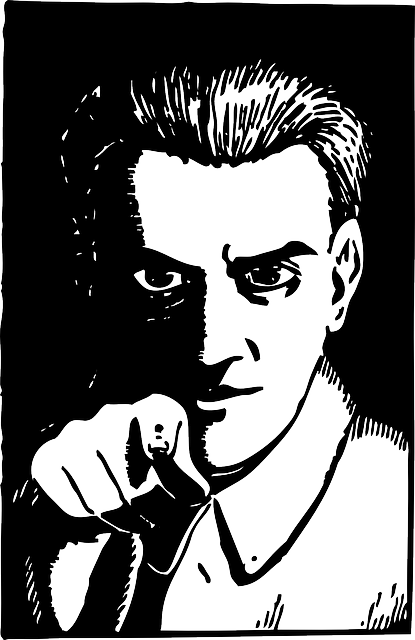


20 Comments
Wow, I’ve been ignorant of those right-click features! That’s fantastic… I’m going to start making use of those from now on.
A blank slide, or a dedicated “Whiteboard” tab would also be great within the lesson window, just for sketching out stuff or doing quick, lesson-related exercise to consolidate something.
Hi Brett,
Awesome that was part of the reason we wrote the post, to make sure our existing teachers were aware of all the features we’ve added.
A blank slide would be cool, have you noticed that the canvases are infinite in size (if you’ve got stuff on your canvas you can toggle using the arrow keys to a blank part).
Cheers,
Kris
I use the message box to type and sometimes copy and paste the content in an email for students after class. It also allows them to review after class
Sounds like a great way to keep students engaged. Have you ever thought of recording your lessons and then sending them via dropbox or google drive after class?
I use Zoom I will check to see if I can record with the plan I have. Any other suggestion to record the lesson?
Hi Denise, yes you can record your lesson using Zoom (even on a basic / free account).
These inovated online tools from Off2class sounds great. I am not sure to use them in tradicional classroom. Only as an additional source. Everything depends on online possibilies of school where you are teaching in.
Hi Zuzana absolutely it all depends on your class set up. Is your class equipped with WIFI and a projector or TV screen?
Hi Kris. This seems like a wonderful way to involve a class lesson. However, I’m wondering if I’d be able to do it with a “light subscription” to the off2class platform, as I would need to enroll a list of students. Would this method indeed necessitate a full subscription plan? Thank you, Sharon
Hi Sharon, yes in this case you would need login profiles for each of your students. The added benefit is that you’d be able to assign homework and placement tests to your students as well as track each students’ progress. Get in touch with me if you’d like to discuss setting up your class on Off2Class!
Kind Regards,
Kris
Hello Kris, I just got word of OFF2CLASS/screen-sharing-for-online-ESL/ and after reading the contents plus seeing the videos I decided to sign up to use for support in teaching basic courses. Any other tips you may have?
Best regards
Robert
Hi Robert, welcome! We’ve grown to be quite an expansive tool so I always suggest new teachers to start out by reviewing our video tutorials set here: https://www.off2class.com/video-resources/
Kind Regards,
Kris
I have learnt so much from this page and the video tutorials, thank you, guys
Thanks for stopping by Claire, we really appreciate the kind words. How’s your online teaching journey going these days?
Hi Kris,
Using on an iPad or Tablet, for online students is the ability to log into Zoom also available from the student’s page (as it is on a computer) or would a student have to log into Zoom separately?
Hi John, fantastic question. Unfortunately, the mobile applications (for tablets and mobile phones) make it tricky to run Off2Class’ interactive mode lessons with the videoconferencing nicely ‘sitting’ on top. For now, we’d suggest asking your students to join from a desktop/laptop, but we’re working on a fix for tablets.
Hi Kris
This is exactly what I have been looking for! I am just starting out on here though so only have the free subscription, will I still be able to use this tool on that?
Thanks
Tree
Hi Tree,
Yes, you can sign up for a free account to use 150 Off2Class lessons and create 20 student accounts.
That should get you started!
I just got the program and am playing with it. I shared the first lesson and we worked through it, but I was having kids put in silly answers, hogging the screen, etc. How does it work on their end? Who has control of the input of answers?
Hi there, we’re sorry to hear you’re experiencing this issue! To avoid this, disable the pen or writing icon. Instead, do the answers verbally. Happy teaching!