5 min read
Share this post

You can use our online whiteboard (our “canvas”) to put a unique spin on our lessons. The canvas is both an online whiteboard (that you can edit live with your students during lessons) and as a wiki (where you can save all the pictures and videos that you use to bring lessons alive). The next time you teach the lesson, your canvas is saved with all your media! The canvas will be ready for you to teach to a whole new group of students.
Our new canvas delivers the features of an online whiteboard directly to our teachers.
Each lesson on Off2Class will now have its own unique canvas. You can customize each lesson’s canvas with all the text, drawings and media that you like to use to bring your lessons alive.
Teaching in a classroom that doesn’t have an interactive whiteboard?
Our canvas feature can turn your projectors or TV screens into Interactive Whiteboards (IWBs). No need to make the investment, we’ve got you covered!
Teaching with a videoconference system that doesn’t feature an online whiteboard?
We’ve long advocated Zoom.us as our preferred videoconferencing system for online lessons, but the reality is many teachers still teach with other software such as Skype and Google Hangouts. Often, this is due to the preference of students or schools. Our canvas feature brings the power of an online whiteboard into whichever videoconference system you use!
Share this post
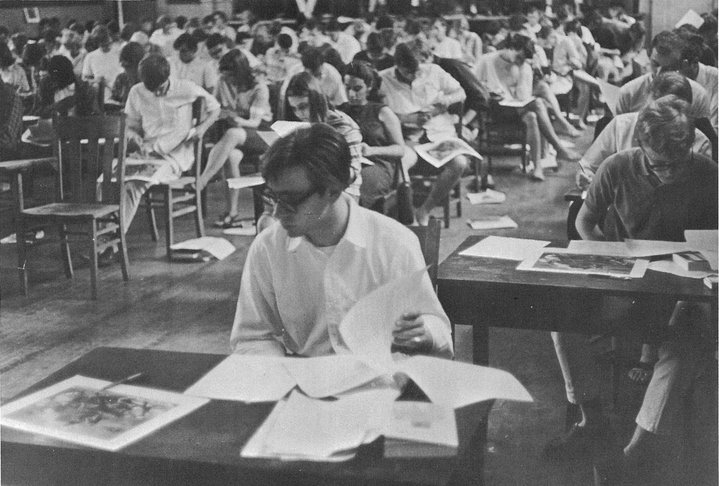


23 Comments
hi – yet another great feature on the site! So, if I understand correctly, when I click ‘canvas’ then the student will see the canvas instead of the lesson (if I have logged the student in already). And if I teach the same lesson with a different student, then I can click on ‘canvas’ again and the new student will also see what I have already saved?
Hi Douglas, we’re working on bringing the canvas into the student view. For now (during our beta period), you’ll need to screen share for your online students to see the canvas. But yes, the next time you open up the same lesson, and click canvas, everything will be saved from the last time you were in that lesson’s canvas.
Fantastic addition!
Cheers Peter, we hope you get a lot of use out of it!
Brilliant feature! I love the fact it gets saved for future uses.
Cheers Przemyslaw, hope you enjoy!
This looks like an awesome tool. I currently use a zoom whiteboard but it is clumsy. This would be unbelievably helpful.
Cheers Rob. Can’t wait to hear what you think after trying it out with some students. The other benefit over your Zoom whiteboard is if you ever do an in-person lessons, all your media will still be available to you.
for me it is helpful but it needs time to do the lesson , well we can start and see the results with students.
Yeeyyyyy!! Very nice!! Congrats, you guys always getting it better and better!!
Cheers Rosana, we hope you and your students enjoy it!
Nice feature – this will make using O2C more useful to me. Just one question:-
With YouTube will the students be able to hear the video?
Hi Lynne,
Absolutely but of course this depends on how you are teaching and sharing your content with your students? Are you teaching online or in-person? If online, what videoconference software are you using?
Hi,
Thanks for your reply. I teach online, and use Join Me to run any screen-sharing session. Usually, when I want to utilise a YouTube video I use Google hangouts.
So this depends on whether Google Hangouts or Join.me allow you to share your computer’s sounds. I don’t believe they do. Zoom.us (my favourite vc software, also free) does allow you to share sound.
If the videoconference you’re using doesn’t have a specific sound sharing feature, you can always hack it the old fashioned way. Just unplug your headphones, play the video and your internal microphone will pick it up off the speakers. I suspect this is what you’re doing when you share a video through Google Hangouts, unless they’ve recently added sound sharing to their suite of features.
Feature request: The whiteboard is cool, but it currently must be associated with a specific, pre-existing Off2Class lesson. It would be awesome to be able create stand-alone whiteboards and save them. This would allow teachers to create entire, stand-alone lessons.
Awesome idea Kenny. First of,f a question, when you say this would allow you to build your own lessons, how would you structure and build these? Would you build them in PPT and then load all the slides up as images to the whiteboard?
Do you have any examples of your own lessons that you can post here? This really helps us in planning the user-generated side of things. The more you can personalize Off2Class, the better!
I really like the whiteboard. It will help me to build on and expand many of the lessons. I think the idea of a stand-alone whiteboard is great. There are some lessons I would like to build in PPT and use.
Hi Bruce! What you can now, is save the PPT presentation as JPEG files (PPT will create a folder where each slide is a different image) and then you can load them up to the canvas.
Hope that’s a good workaround for you!
Kris
Thanks for the very helpful Article! online whiteboards worked well for me – but the stylus/tablet was key! Pen tablets are not essential but they do make writing online much easier and faster than with your mouse or trackpad.
Get the XP-Pen Star G640 Digital Writing Tablet. It’s perfect for your needs and less expensive. Since you won’t be using it for digital art, you are paying for features that you won’t use or need.
I’ve never used a digital writing tablet, but thanks for the recommendation!
I agree that interactive white boards are a great investment for any classroom. School districts could look into purchasing cheaper, handheld versions of this technology however. The interactive white board technology is very useful and engaging to use with students, it’s a shame the price of such a good educational tool is so high.
The good news is that this technology is becoming less expensive and more widespread!