5 min read
Share this post

Interactive ESL Games #1: Quiz
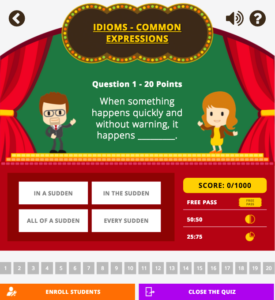 Our Quiz Game is based on a Who Wants to be a Millionaire format. Your students are guided through a series of ESL Quiz questions that get progressively harder. The student also has three lifelines to help them during the Quiz. We’ve got Quiz sets covering Verb Tenses, Idioms and Prepositions and we’re expanding our sets offering.
Our Quiz Game is based on a Who Wants to be a Millionaire format. Your students are guided through a series of ESL Quiz questions that get progressively harder. The student also has three lifelines to help them during the Quiz. We’ve got Quiz sets covering Verb Tenses, Idioms and Prepositions and we’re expanding our sets offering.
Each of our Quiz sets is linked to lessons from the Off2Class library, so you can use the Quiz as an interactive assessment tool. If your students are struggling during a particular Quiz just click the Quiz title at the top to open up the corresponding lesson content.
You can also assign Quizzes to your students to be completed on their own, as a form of assessment. After you complete lessons with your students that have corresponding Quizzes you can assign them to your students directly from your student panel. They’ll then have 7 days to complete the Quiz and we’ll deliver their results to you so you can gauge their progress.
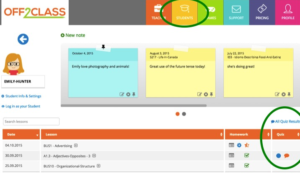
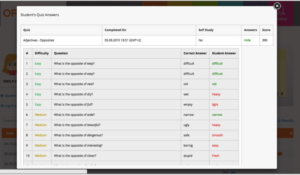
Interactive ESL Games #2: Game Show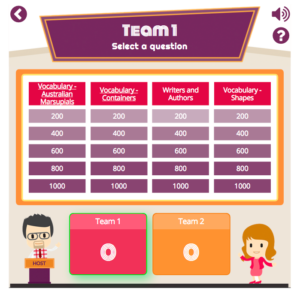
Game Show is based on a Jeopardy format. You can create your own boards by selecting 4 ESL categories to play or you can choose to play a randomly selected board. Students choose questions to tackle and the teacher is designated as the officiator to decide whether an answer meets the criteria.
Similar to our Quiz Game, each category set is linked to the Off2Class library, so if you find that your students are struggling with any topics you can easily open up the corresponding lesson. The game is designed to be played by a single student or by two students or teams playing against each other.
Finally, both our interactive ESL games come with a game creator where you can make your own sets!
Share this post



2 Comments
I would like to assign the quizzes even when they are not associated with a lesson we are working on. I like the ability to give students instant response on their attempt or the correction and as a fun activity to keep them engaged in between sessions. Is that something that is being considered?
Hi,
Thanks for your question.
You can certainly do this, though as we anticipated a quiz would be assigned after the lesson, you will need to do the following.
1. Identify the quiz that you wish to send.
2. Enrol the student in the associated lesson, then close the lesson.
3. Go the the Student Management Panel and select your student.
4. At the right of the corresponding record in the Lesson History tab, will see a small blue pie diagram. Hover over this to assign the quiz to your student.
Currently, you can assign a quiz to a student for 24 hours only, as we considered that this was the best way for a student to revise. But of course you can assign it over and over… it’s up to you. And best of all, the Lesson History will keep a record of which quizzes you have assigned!
Let me know how you go – and I will consider making some alterations to the functionality for the future.
Best wishes,
James